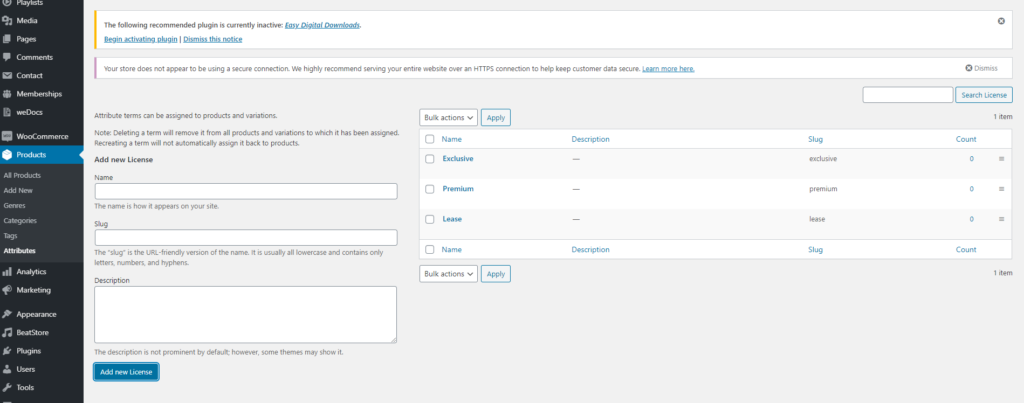The new Beat page is found under Downloads → Add New.
(WooCommerce users, go to Products → Add New)
At the top, enter the Title. Add or assign an existing Category (e.g. “Beats” or “Sample Kits” ) on the right hand side of the page. Enter Genre , like “Hip-Hop”. Then enter BPM & enter pricing information.
All downloads/products should have an Audio Preview File attached to them.
Variable Prices ( Easy Digital Downloads )
https://docs.easydigitaldownloads.com/article/1849-variable-pricing
- Create a new Download, and check “Enable variable pricing”.
- Enter your Pricing option Names + Prices
- Under the “Download Files” section, you’ll upload a file for each Price Assignment / Name. This is where you’ll choose from your Media Library or computer the deliverable files for each Pricing Option.
Variable Pricing (WooCommerce)
https://docs.woocommerce.com/document/variable-product/
Creating Global Attribute, named “License”
Once you have created an Attribute, add terms that you’ll use across your Products, like “Exclusive” , “Premium”, “Lease”
Edit a Product, or Create a new one. Under “Product Type” dropdown, select “Variable”
Click Attributes Tab, then under the dropdown choose “License” and click the Add button. A new multi-select box labled “Value(s) will appear.
Add all of the terms to the Value(s) multi-select
Make sure “Used for variations” is checked, then click Save attributes button.
Switch to Variations tab, and choose “create variations from all attributes” and then click Go button. It will confirm you want to create variations from all attributes, confirm by clicking OK.
Now the variations are all created you can add pricing to them (Regular Price $).
Check off the boxes “Virtual” and “Downloadable” so it has no shipping cost and you can attach a Downloadable File to your Product Variation (remember to set this so customer gets a downloadable file after purchase!)
Click Save Changes/ Update when ready
I recommend after you are finished here, to Duplicate the Product you just created whenever you need to add a new Product, and change relevant fields needed.